The Export and the Import wizards are activated from the ordinary Export... or Import... wizard selections (for example from the Package Explorer view or the Navigator view).
If the purpose of the export is to recreate the workspace elsewhere, the source root path should be set to a location common to all the exported projects. Ultimately, you may choose the root of the file system.
The Export wizard is able to keep the physical directory structure of the projects. This is useful if the exported project description files (.project (and .classpath for Java projects)) are copied "over" an existing source repository which does not contain the project description files.
The source root path indicates the common "prefix" of these project description files. If the project is located below the specified source root path, it will be created in the export directory as is was placed relatively to the source root. If the project is not located below the source root path, it is export to the root of the export directory. An example:
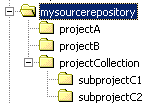
With this directory structure, the table below shows what different values of the source root path would generate in the export directory.
| Source root path | Contents of the root of the export directory ("projects") |
|---|---|
| (none) | 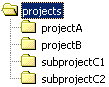 |
| Above the root of the source repository | 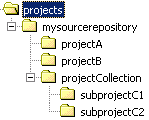 Note how the root directory of the source repository is included in the directory structure. |
| The root of the source repository | 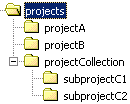 |
| Outside the source repository | 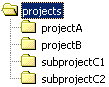 |
If you have all your source located in one directory structure, the recommended source root path is the root of this source repository.